My Block Piecer Sampler Quilt
Block of the Month : Block 1 Peony
Sewing Instructions
Tips to Keep in Mind
The first color of any My Block Piecer block is the block diagram. The diagram includes the numbers on the patches, the patches outlines and seam allowances. It’s helpful to stitch the diagram in a thread that you can see – something other than white (assuming your stabilizer is white). However, if your fabric is light-colored, the stitches could be visible through the fabric. Our photography shows the diagram in a contrasting color so you can see it clearly for instruction purposes. For this block, we used black and jewel tone fabrics so there is no worry about thread bleed-through.
A modern approach to the Block of Month Sampler includes pastel batiks and whites. A light-colored thread was selected for the diagram. It’s still visible to the user but won’t bleed through the fabrics.
We used a lightweight tear-away stabilizer that practically dissolves when washed so we won’t remove it after making the block. It’s up to you whether you want to take the time to remove the tear-away or leave it in the block. If you used a lightweight cut-away, such as poly mesh, you would not remove it.
In the software lesson for Block 1, you’ll remember that I cut my fabrics slightly larger than the standard ¼” seam allowance. That’s not mandatory but it is helpful.
The patches in the images below were cut with ¼” seam allowances. You can see how easy it is to misaligned the fabrics when working with a narrow seam allowance. In the first image, I ripped out the stitches and realigned the patch.

In the second image, I left the patch intact.
Let’s get started.
Hoop lightweight tear-away stabilizer or polymesh cut-away. Stitch color 1, the block diagram.
Place the patch 1 fabric, right side up, over patch 1. Stitch color 2, the tackdown.
Place the patch 2 fabric, right side down, over the seam of patches 1 and 2, aligning the seam allowances. Stitch color 3, the seam.
Flip patch 2 open and finger press the seam. Stitch color 4, the tackdown of patch 2.
Place the patch 3 fabric, right side down, over the seam of patches 2 and 3, aligning the seam allowances. Stitch color 5, the seam.
Flip patch 3 open and finger press the seam. Stitch color 6, the tackdown of patch 3.
Place the patch 4 fabric, right side down, over the seam of patches 3 and 4, aligning the seam allowances. Stitch color 7, the seam.
Flip patch 4 open and finger press the seam. Stitch color 8, the tackdown of patch 4.
Place the patch 5 fabric, right side down, over the seam of patches 4 and 5, aligning the seam allowances. Stitch color 9, the seam.
Flip patch 5 open and finger press the seam. Stitch color 10, the tackdown of patch 5.
Place the patch 6 fabric, right side down, over the seam of patches 1, 2, 4 and 5, aligning the seam allowances. Stitch color 11, the seam.
Flip patch 6 open and finger press the seam. Stitch color 12, the tackdown of patch 6.
Remove the hoop from the machine and the fabric from the hoop. Place the ¼” mark of a quilter’s ruler on the outside stitch line of the block. Trim the block on all sides. If you used a tear-away stabilizer and want to remove it, do it now. If a cut-away was used, it will remain in the block.
If making the larger quilt, make four blocks of Peony #2. Piece the blocks with ¼” seam allowance or wait until all of your blocks are complete for the final assembly.
Variations of Block 1 Assembly for Large Quilt
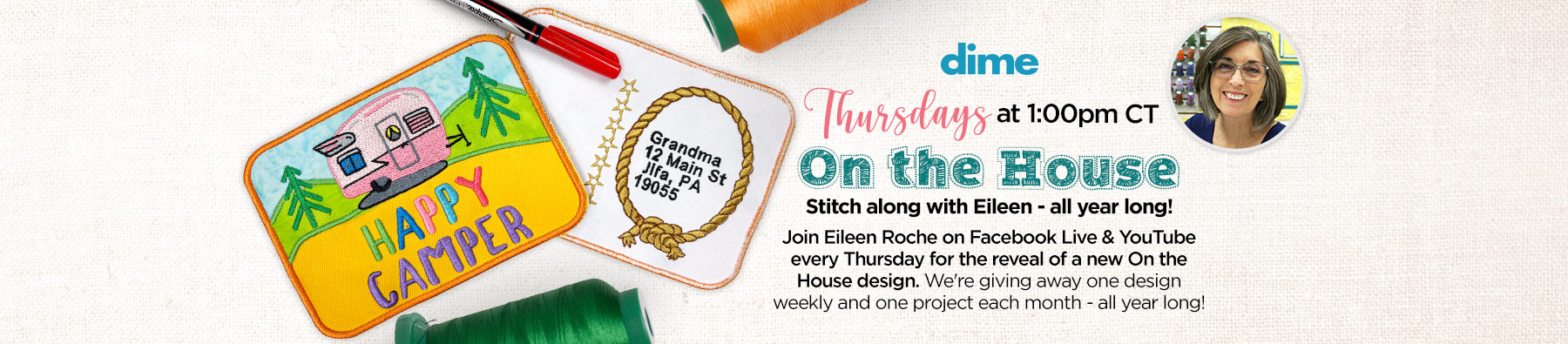





















6 COMMENTS
Audrey
6 years agoVery helpful! Thank you!
Will we be adding Embellisher information In future classes? Seems like a natural progression…
Abra Sonnanstine
6 years agoIs there somewhere to get the templates for the blocks of the month? Do I buy them on your site?
Alice Noles
6 years agoI can create the peony design in the software from My Block Piecer but I don’t know how to save it so that I can transfer the design to my machine. It is showing as saved under inspirations. I have a Brother Dream Machine 2. I appreciate your help.
eileenroche
6 years ago AUTHORAlice, go to File, Save As, and select PES from the drop down menu. Your Dream Machine will read any version of PES.
Alice Noles
6 years agoWhat is the brother version that I need to select? There is Brother v1 to Brother v9. I selected Brother v1 but the machine is not accepting it. I tried Brother v9 first and that didn’t work. Thanks for your help!
Irene Clements
4 years agoIf I use light weight tear a way and at first some of the stitching comes apart but after that the stitching is fine what do I do