Note from Eileen: Our friends at Embrilliance are the authors of today’s blog. We recognize many of you use a variety of products and wanted to highlight one of our long time advertisers in Designs in Machine Embroidery magazine. Enjoy!
Happy Halloween Mylar Tote Bag
Sponsored by Embrilliance
Add circular text to this cute mylar pumpkin design to create a fun embellishment to hold your Halloween treats!

[line]
1. Download and unzip the Halloween Pumpkin design.
2. Open Embrilliance Essentials and choose to open the Pumpkin_Embrilliance2018.BE file. The BE file is the native Embrilliance format, and you will be able to save the machine stitch file format that you need.

3. Choose your format and the hoop that you want to stitch this design in by going to the preferences. Select your machine format from the pulldown menu at the top of dialog. The available hoops for your format are listed below.

Machine embroidery uses metric measurements for accuracy, but many of us are used to using inches for our measurements. When you select a hoop in the list, right below the list, you will see that the more familiar size is shown in inches.
In our example we have chosen the PES format 5×7 hoop.
4. Next we are going to add two lettering objects to our design. This is done by clicking on the lettering tool at the top of the page. Essentials provides three styles of lettering text.
Multi-line is great for when you are typing in text such as a poem or announcement. When your text would look nice on two or more lines that you want to have evenly spaced, you want to make sure that you choose multi-line text.

Single line or monogram text allows you to access the quick styles that are built into the program. They allow you to create 3 letter monograms from any font as well as create vertical lettering with a single click!

If you are interested in checking out these lettering options in more detail, be sure to visit our Embrilliance YouTube channel. We have a playlist called “All About Lettering in Embrilliance” that contains many videos showing how to use the lettering tool.

Circular text is the style that we will use in this project. Click on the lettering tool and an ABC will be placed in the center of your hoop. Select the Circular text style. Type in HALLOWEEN and hit the ENTER key to set the text on screen. To have the lettering be placed on the bottom of the circle, be sure to check this option.
From the pulldown font list, we have selected Jazz which is a built in font to Essentials. You can use any installed font, including BX files.
Use the radius slider to adjust the circle of text. If you need to adjust the spacing between letters you can use the slider bar for Space.
To move the entire lettering object in the design page, put your mouse ON THE STITCHES – not the green adjustors – and move the lettering below the design.
Click on the Lettering Tool to add another lettering object to your design. The ABC shows up in the same font in circular style based on your previous choice – this can save time if you are adding multiple lettering objects of the same style in the same font.
Uncheck the option to place text on bottom of circle and use the sliders to adjust the spacing. If you want to move the letters around the circle, click on the center green box of the letter H. Now put your mouse on the lower selector and you will move the H and all the letters that follow around the circle. This will allow you to place the lettering exactly as you want it to look.

5. To change the lettering to be of the same color that is already in the design, we can use the palette option.

Click on the color chip for the lettering in the properties pane and in the change color dialog box, choose Palette from the style. This will show you the colors used on the current page. Choose Black and click OK and your design will now have 3 colors.
6. Go to File > Save Stitch file and save directly to your USB in the format you need. At the machine:




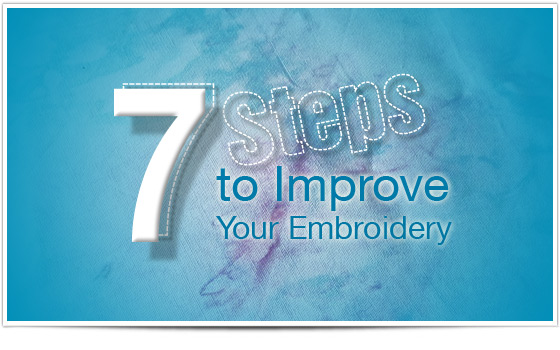
5 COMMENTS
Cathy Bruce Purdy
7 years agoit would be nice if these instructions were easily downloadable. a pdf? maybe I’m missing how to do it?
Cathy Bruce Purdy
7 years agonever mind I found the PDF in the download ! THANK YOU !!!!
Helga Schmidt
7 years agoHello. I was not able to open in my software as I do not have Embrillance.
Susan
7 years agoThank you… I will figure this out in my software. I appreciate your kindness.
Lynn Meeks
7 years agocouldn’t open in Dime