Eileen tasked me with the responsibility of turning the Stitch Swag Cozy Dog Suite into an ornament. At first glance, I thought I’d use Christmas colored fabric for the dog house.
But between the home renovation television programs I watch and my recent experimenting with building a railroad model… I knew I could do more.
I decided to renovate! I converted the existing dog door to a window with shutters and installed a new front door. I used built-in symbol designs in Perfect Embroidery Pro to make the house suitable for a Christmas Village. With a little imagination and some robust software, there is no limit to what you can create.
Disclaimer: I broke every rule in the book. You have permission to do the same.
[line]
Embroidery Products
Stitch Swag Cozy Dog Suites: I used the Large Dog House 1 originally designed for the 6” x 10” hoop. There is a 5” x 7” version of the design, but the finished house is smaller. I wanted a larger house.
Free Candy Cane: www.dzgns.com. Go to the Free Designs page.
Free Candy Cane Frame: www.dzgns.com. Go to the Free Designs page and scroll through the archives.
Denise’s Notes:
Although the original design combines design components into as few 6” x 10” hoopings as possible, I don’t work that way. As a personal preference, I like to work with the 5” x 7” hoop. I took the design components apart from the 6” x 10” design and stitched them using a 5” x 7” hoop. I also didn’t use all the components. Do what works for you. This is a creative process.
Renovations at a Glance:
- A new front door was digitized and placed on the side of the original dog house.
- The original dog door became a window with shutters – just by changing how the opening was cut away.
- Symbols: Star, Ribbon2, Present, Christmas Tree were added to embellish the house. These are built-in designs in Perfect Embroidery Pro.
- Mini Christmas lights were attached to the underside of the roof. These are available at craft stores.
At the Computer:
Open Doghouse1 6×10 in Perfect Embroidery Pro.

Select and delete the Home Sign, 2 rows of grass and the lines of stitching separating the designs.

Since this is a winter scene, I decided to delete the floral elements on the house. In the Sequence window, select and delete the grass and flowers on the house.

Your design should now look similar to the image shown.

We will use both portions of this house but I prefer working in a 5” x 7” hoop. We will create two separate hoopings from this design.
First Hooping: Wall with New Door
Select the top portion of the design as shown.

Cut and Paste the design into a new workspace. (Press Ctrl + X to cut). Click on File / New. Press Ctrl + V to paste. The remaining design will be revisited in the Second Hooping section of this article.
The newly pasted design should look like the image below.

For ease of working with the design, go to Properties – Transform. Type 180 in the Rotate field. Click Apply.

The design should look like the image below. It will be easier to add the decorative elements when the wall is facing the correct direction.

Adding Symbols
Tree:
Go to the Symbols icon on the top toolbar.

Scroll through until you locate the Christmas Tree. Click Ok.

In an empty space on the screen, left click the mouse button to create a tree. Select the tree. Go to Properties – Transform. Change the width of the tree to: 1.25 and the height to 1.95.

The tree should now look like the sample shown.

Select the tree. Reposition it on the wall as shown.

Star:
Go to the Symbols icon on the top toolbar. Scroll through until you locate the Star. Click Ok.

Click the left mouse button to create a star. Select the star. Go to the Properties – Transform tab. Change the width to .52 and the height to .49. Click Apply. Reposition the star on top of the Tree.

New Front Door
Select the Rectangle from the Artwork icon on the top toolbar.

Hold down the left mouse button and draw a rectangle in an empty area on your work space.
With the rectangle still selected, go to the Properties – Transform box. Uncheck the “Maintain aspect ratio” box. Change the width to .77 inches and height to 1.14 inches.

Reposition the door so that it is centered on the side panel of the house as shown.
Denise’s Tip
Depending on the design, placement stitches may or may not be necessary. For this small-scale project, I decided to include a placement stitch for the house. This would prevent any doubt regarding the size of fabric needed for the door and where it should be placed. If you’re comfortable without a placement stitch, skip the step!
Select the door artwork you created. Right click. Select Convert To / Run.

In an open space on the screen, create another rectangle shape using the Artwork tool. Make the width .77 inches and height 1.14 inches. Assign a new color to this shape that is different from the previous rectangle. I chose green. With the rectangle still selected, right click. Select Convert To / Run.

In the Properties – Run box, select Bean for the stitch type.

Drag and drop the bean stitch door on top of the placement stitch door as shown. Adjust the thread sequence so that the run stitch version of the door is stitched first followed by the bean stitch version of the door.

Using the Artwork tool, make the window for the door by drawing another shape. This time, .46 inches wide by .43 inches tall. I made this Artwork the same green color. With the rectangle/square still selected, right click. Select Convert To / Run. Change this shape to a Bean stitch as you have done before. Position this shape on the door as shown. Make sure the window stitches after the bean stitch door.

Embellishments: Candy Cane
Download the free Candy Cane design. Once downloaded to your computer, go to File / Merge. Select the Candy Cane Design. Place the design on the left side of the door.

Rearrange the color sequence so the candy cane stitches before the door elements. This will help prevent any mishaps if you don’t trim the door properly.

The design will be stitched in a 5″ x 7″ hoop. Rotate the design 90 degrees to fit the hoop. Save the design in C2S format and your machine’s format.
[line]
Second Hooping with Dog Door Converted to Window
Return to the original design (Doghouse1 6×10) we cut and pasted from as shown in the image below.

Copy and paste this design into a new work space (or work from this screen)
Go to the Symbols icon at the top toolbar. Select the Ribbon2.

In an open space, click and drag the mouse button to create a ribbon. Go to the Properties – Transform window. Change the width to .93 inches and the height to .82 inches.

The ribbon should look similar to the image shown.

Reposition the ribbon above the window opening as shown.

Adding a Present
Go to the Symbols icon on the top toolbar. Select the Present.

Drag the left mouse button to draw a present. Resize the present to .92 inches square. Reposition the present as shown.

The design will be stitched in a 5″ x 7″ hoop. Rotate the design 90 degrees to fit the hoop. Save the design in C2S format and your machine’s format.
[line]
Roof & Free Standing Trees
Open the Dog House Roof 1 6×10 design.

Delete all elements except the roof. Rotate the roof so it fits in a 5” x 7” hoop.

Go to the top tool bar and select the Symbols icon.
Locate and select the Christmas Tree.

Click and drag the mouse to create a Christmas tree. Go to Transform – Properties to change the size of the tree to 1.28” x 1.95”.

Copy and paste the tree for a total of 2 trees.

Save the file in C2S format and your machine’s format.
[line]
Decorative Signs
Open the Doghouse SignPost design. Copy the Welcome sign and paste in to a new workspace.

Rotate the sign 270 degrees.

Select the first thread color in the Color Sequence. This portion of the design is the outline of the sign.

Copy and paste the outline of the sign as shown.

Select the Text icon from the top toolbar. Select the Goudy Small font.

Type “2017”. Center the date within the sign as shown.

Copy and paste another outline of the sign. Select this new copy. Resize to 2.76 inches wide x .62 inches tall. Flip horizontal.

With this new sign still selected, copy and paste another copy as shown.

Go to File / Merge to insert the letters to spell CANDY on one sign and LANE on the other. (A complete alphabet is included with the Stitch Swag Cozy Dog Suites collection).

Rearrange the color sequence so the sign outlines stitch first, from top to bottom followed by the text.


Return to the original Doghouse SignPost design you opened.

Copy and paste the SignPost into the workspace.

Rearrange all elements so they fit in a 5” x 7” hoop. Save the design in C2S format and your machine’s format.
Candy Cane Frame as Base
Download the Candy Cane frame from www.dzgns.com. No edits were made to the design. Send the design to your embroidery machine in the appropriate format.
The Sewing Instructions are included in Part 2 of this blog series.
[line]
The Stitch Swag Cozy Dog Suite is available through Inspirations Dealers. Click the image below to find a dealer near you.
Pingback: Christmas Village Sewing Instructions – Eileen's Machine Embroidery Blog on November 18, 2017
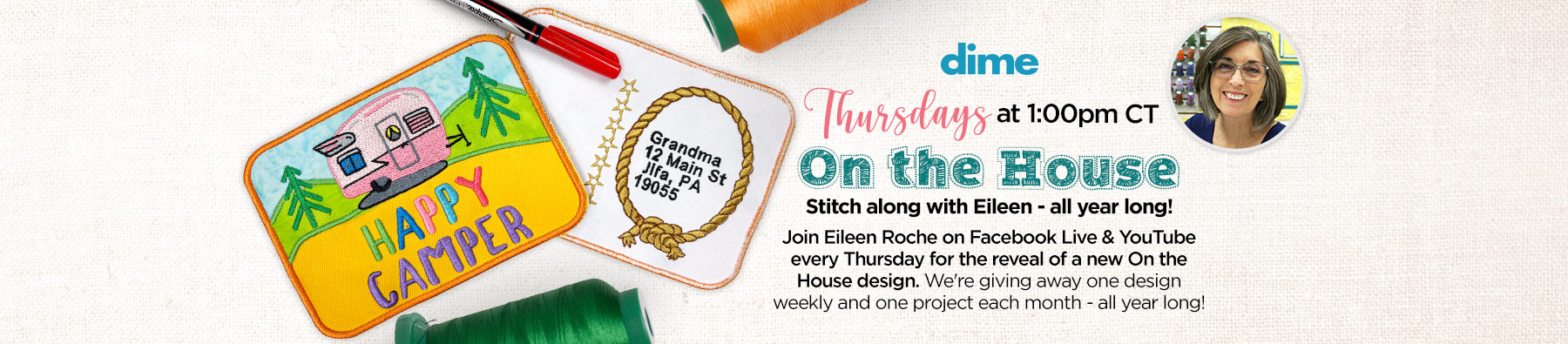




13 COMMENTS
Karen Poole
6 years agoThank you for posting this! The instructions are so easy to follow! I bought the dog house designs a while back and I love the fact that I can make it a Christmas village too!! This would also make an awesome Christmas gift! I can’t wait for part two!
Denise Holguin
6 years agoThank you so much, Karen. I think the collection has lots of room for variation.
Denise
Marti Morgan
6 years agoGreat idea and design, thank you for sharing
Denise Holguin
6 years agoMarti,
Thank you for stopping by. It was a fun project to share.
Denise
Sherry McCary
6 years agoWhat a cute transformation! And your detailed instructions make it really easy to duplicate.
Denise Holguin
6 years agoSherry,
It’s always a challenge to strike the perfect balance between detail and an overview! Thank you for reading and commenting.
Denise
JD
6 years agoThanks for sharing this great idea. You do such a wonderful job of explaining the steps to get a fabulous project done. Can’t wait for second half. Thanks again and hope you have a wonderful Thanksgiving!
Denise Holguin
6 years agoJD,
Thank you, thank you. I was dreading having to share this blog post. I wasn’t sure if the instructions were a mess or not!
Denise
Karen
6 years agoWhat a great idea. Thanks for detailed instructions. I think it would be fun to make a pin cushion with it.
Denise Holguin
6 years agoKaren,
Yes, I LOVE the idea of a pincushion!
Denise
Joanne
6 years agoNice work Denise! Only YOU could turn a dog house into a Home Sweet Home Holiday house.
Denise Holguin
6 years agoThank you, Joanne! It was one of the hardest instructions I’ve ever written– there were so many little details to point out!
Denise