If you’re a Janome user, it seems simple enough to send a design you created in Inspirations’ software to your Janome machine. But there’s one more necessary step if you’re transferring a JEF file to a USB stick for your Janome embroidery machine. A special folder must be created on the USB stick in order for the machine to find the design and thanks to the genius engineers at Janome, your machine is programmed to do that instantly. Just insert a USB stick into your Janome machine. Select Embroidery. Select the USB icon. You’ll notice a warning screen telling you NOT to turn off the machine or remove the USB stick. When the message clears, you’ll see a folder on the machine screen, titled, EMBf.
Remove the USB from the Janome machine and insert it into your computer. Open a design in your Inspirations’ software, I’m in Perfect Embroidery Pro. Go to File, Save and select JEF from the drop down menu.
Locate the USB drive. When selected, you’ll find a new folder, EMB.
Click on it to open and there you will find the EMBf folder.
Open the folder and save the design in that folder.
Now, take the USB stick to the Janome machine. Select Embroidery, USB stick and open the EMBf folder. You’ll find your design.
That’s all there is to it. If you need specific Janome model information (some machine models generate one file instead of two), you’ll find a very thorough blog post by a Janome dealer. Click here to view. That solves the mystery of ‘Why can’t I see my design on my Janome machine?’
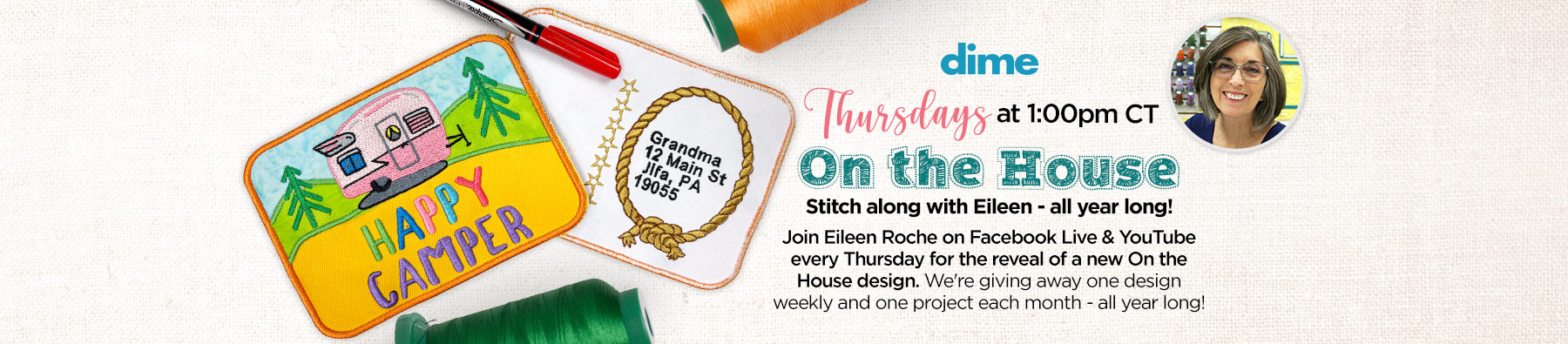




2 COMMENTS
Bruce
7 years agoGreat post, easy to follow. Thanks for sharing.
Bruce, https://www.printavo.com
href="https://fud-cheat.com/rocket-league-cheat">Rocket league cheat
4 years agoOMG it worked so nicely so smooth, so happy